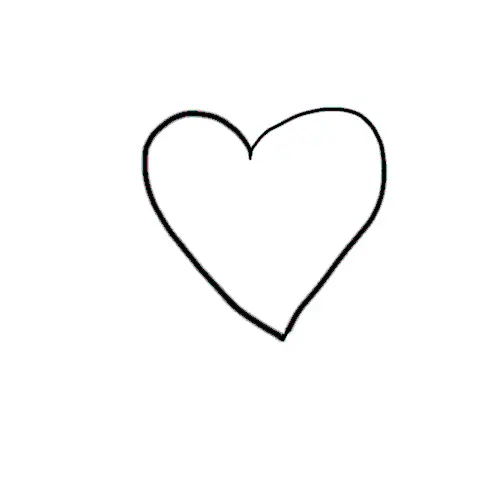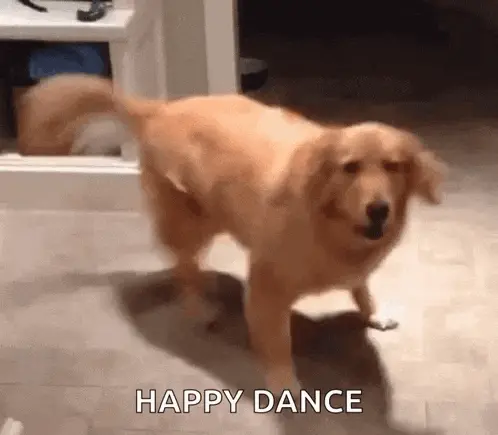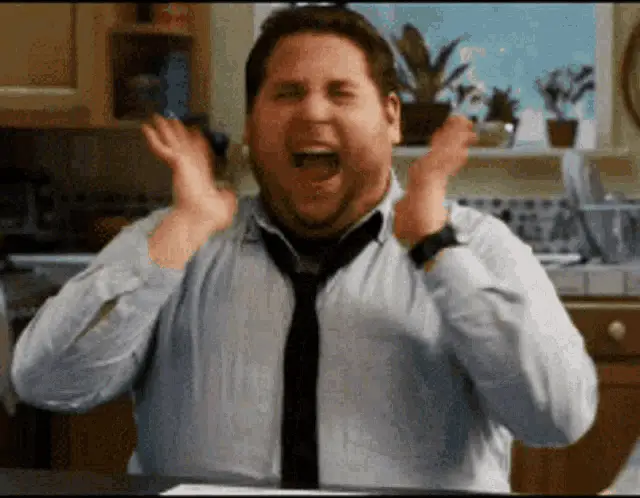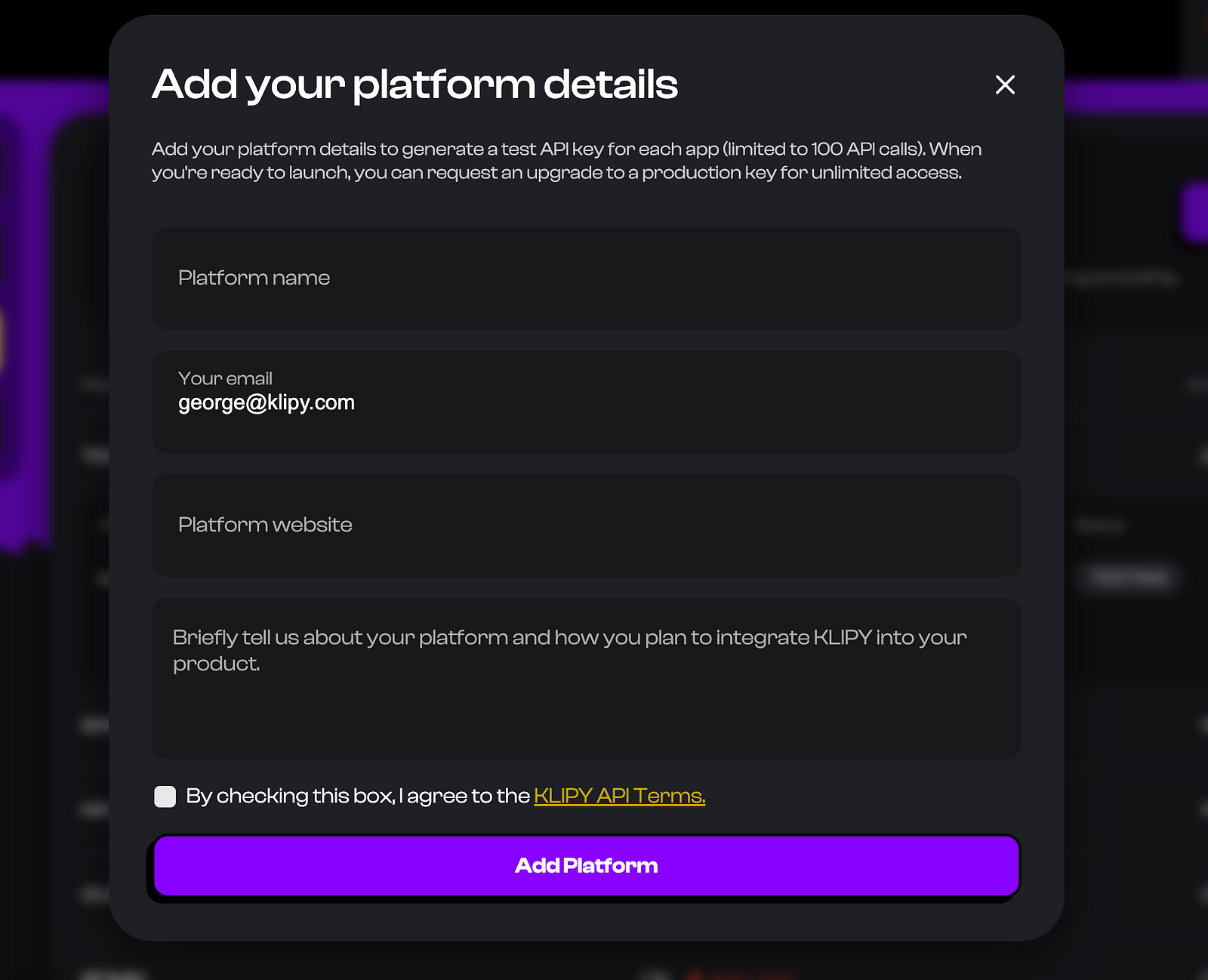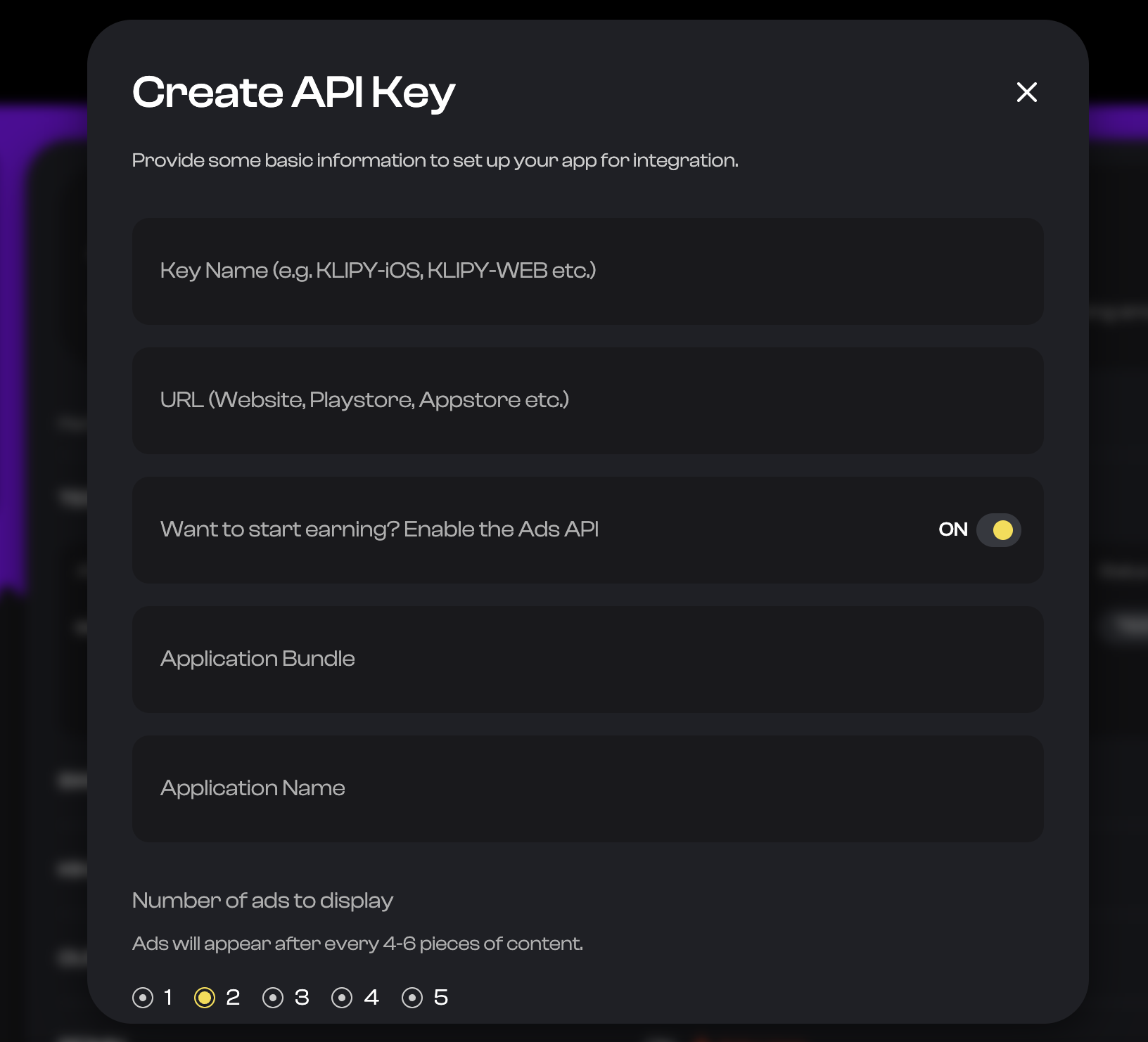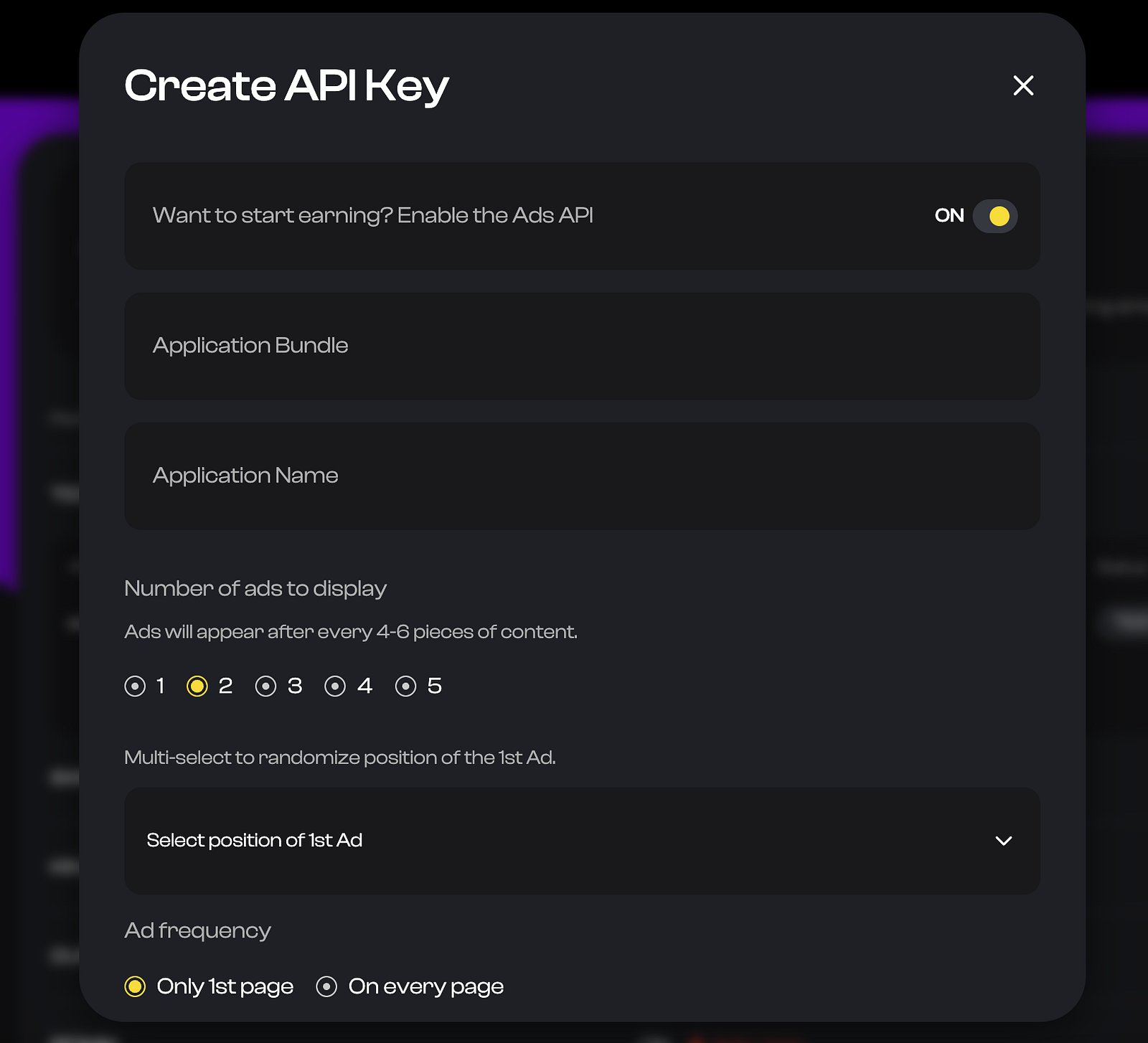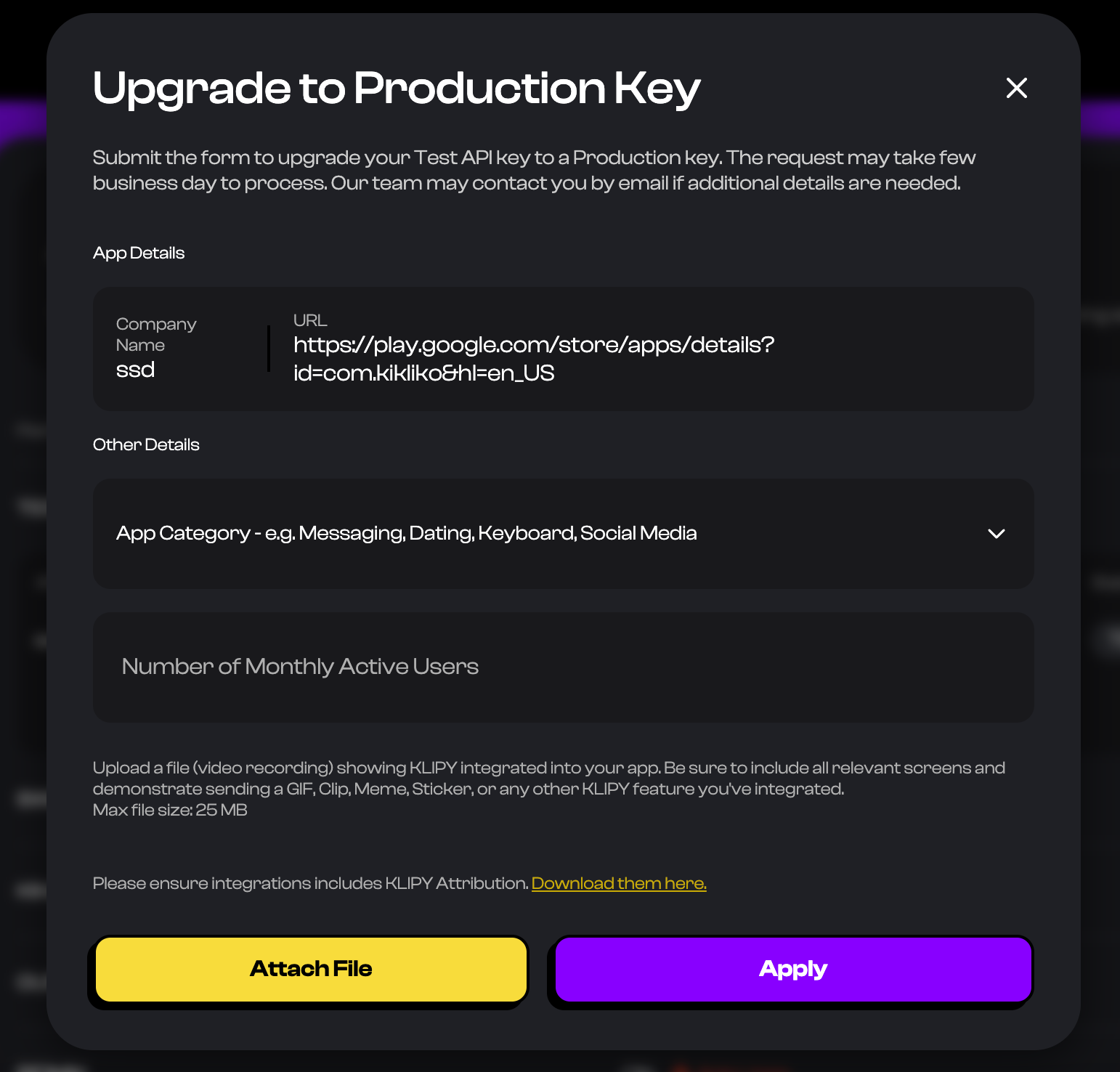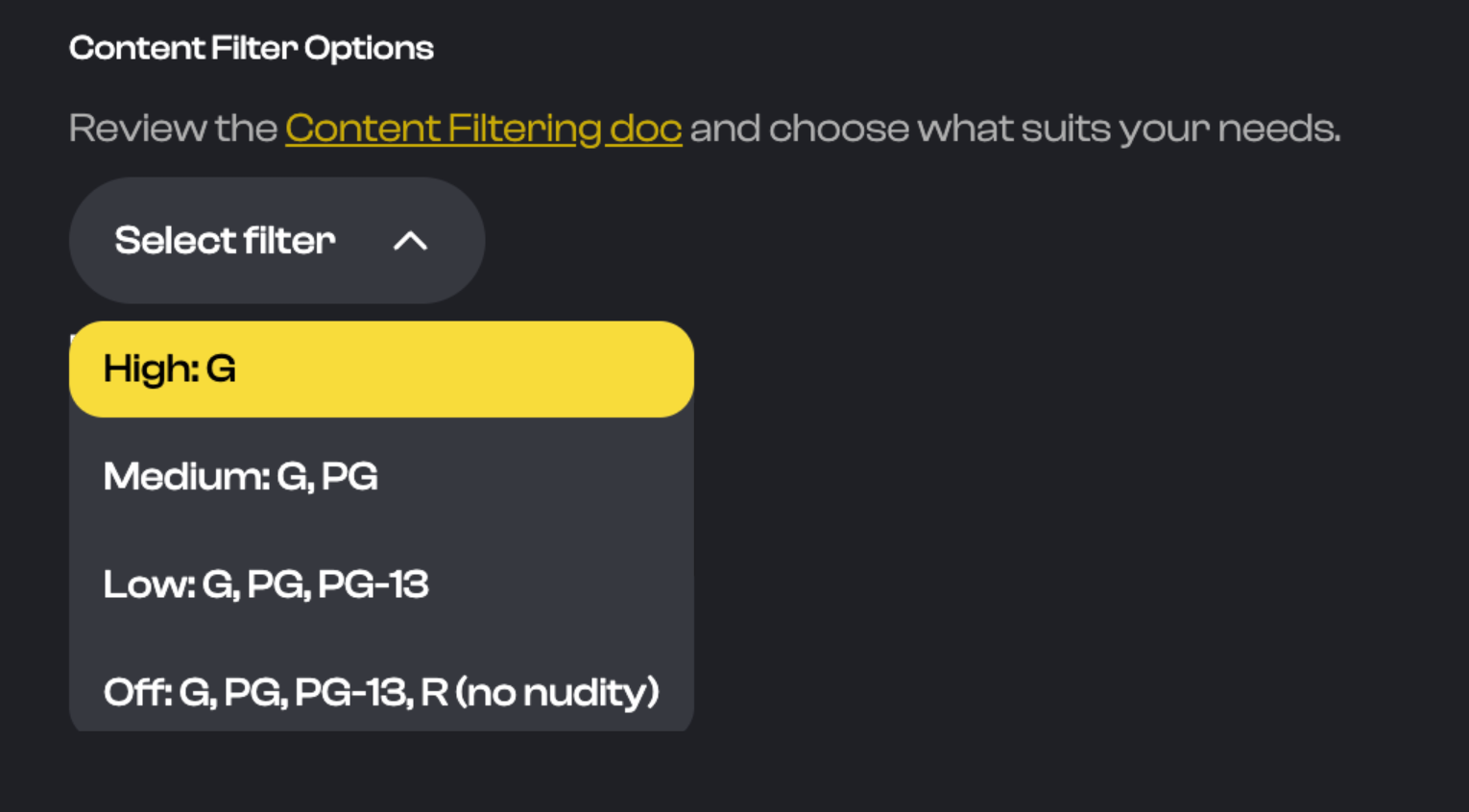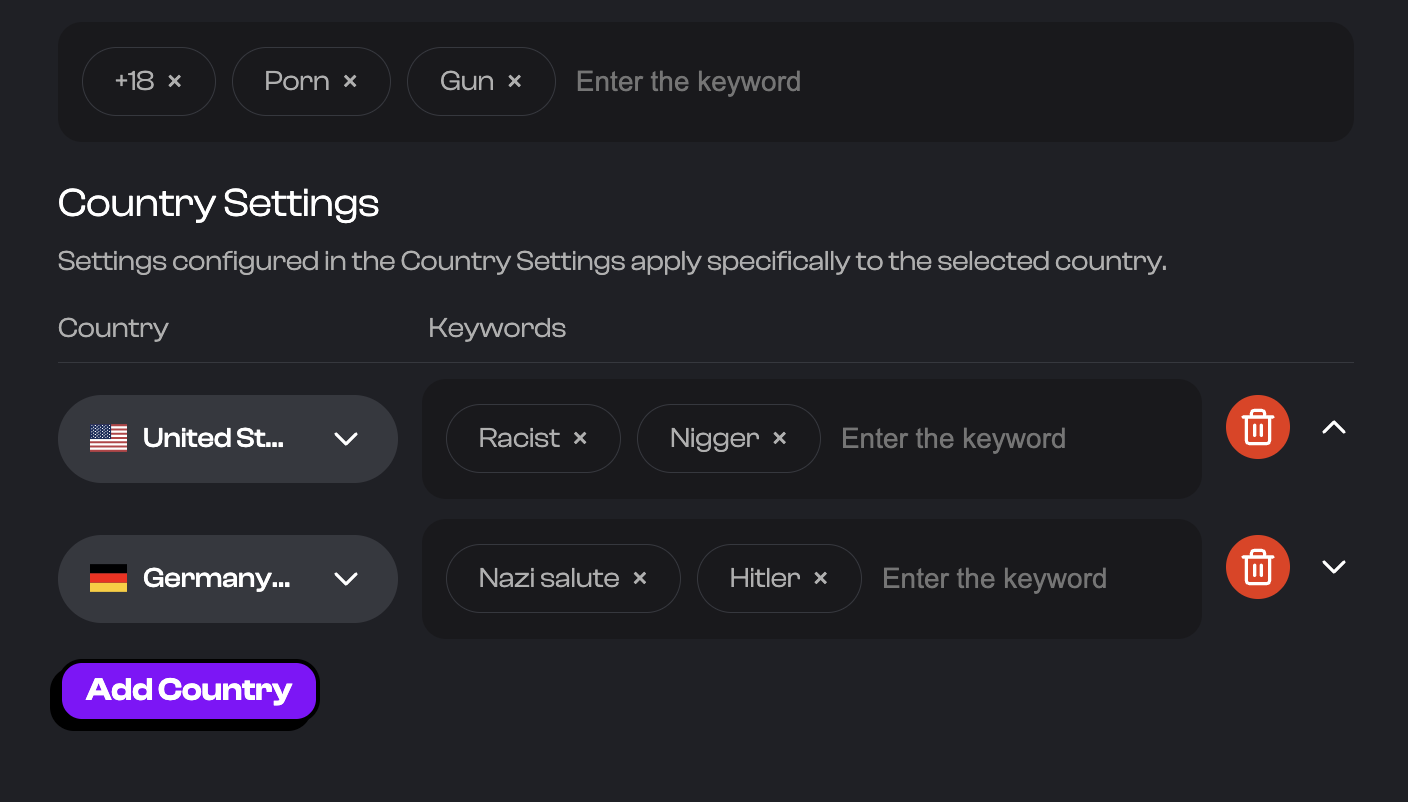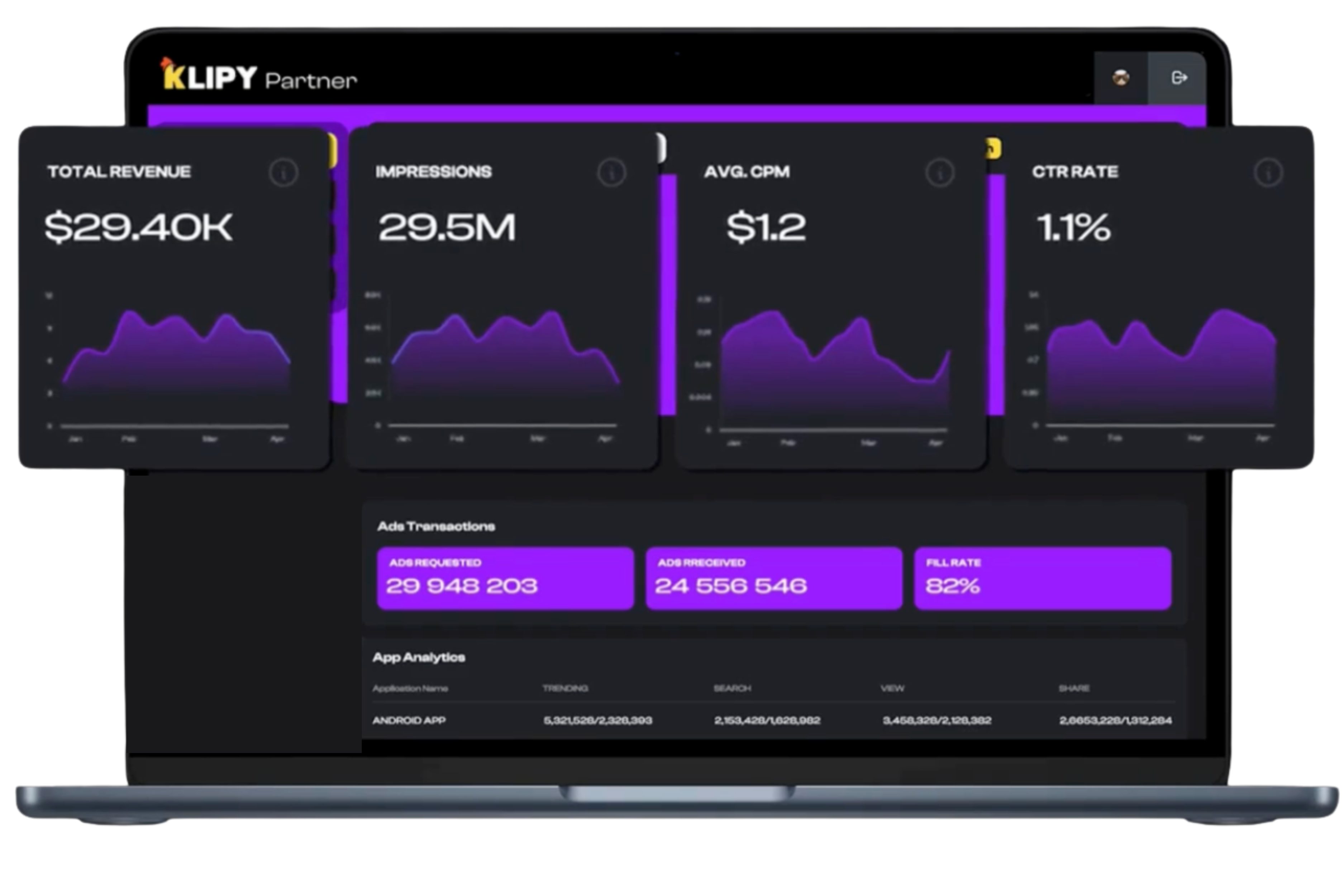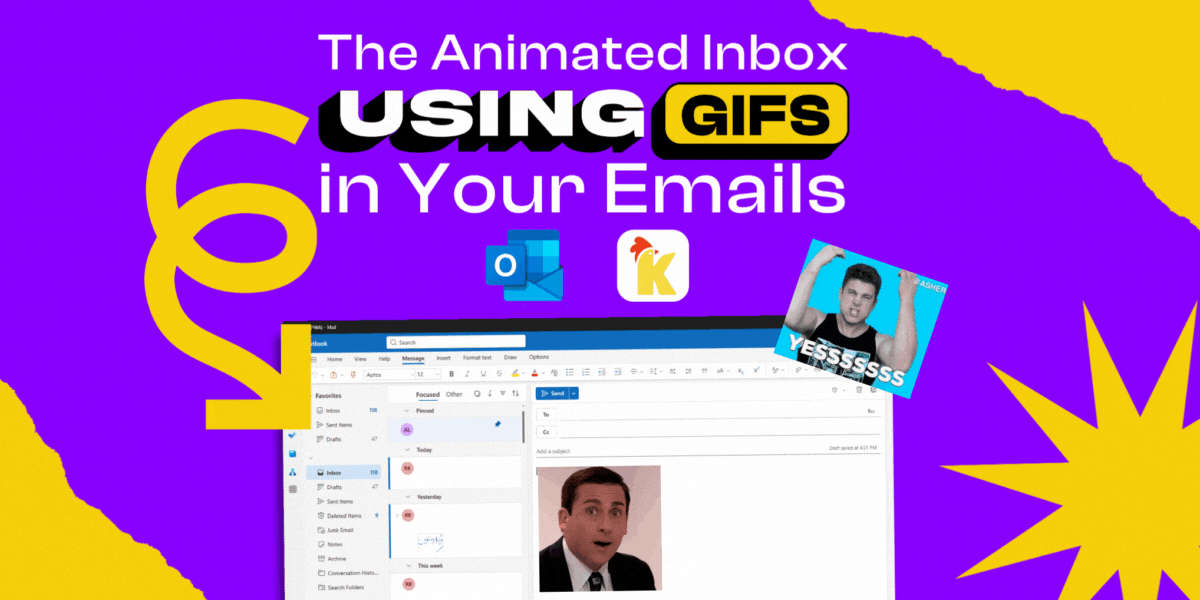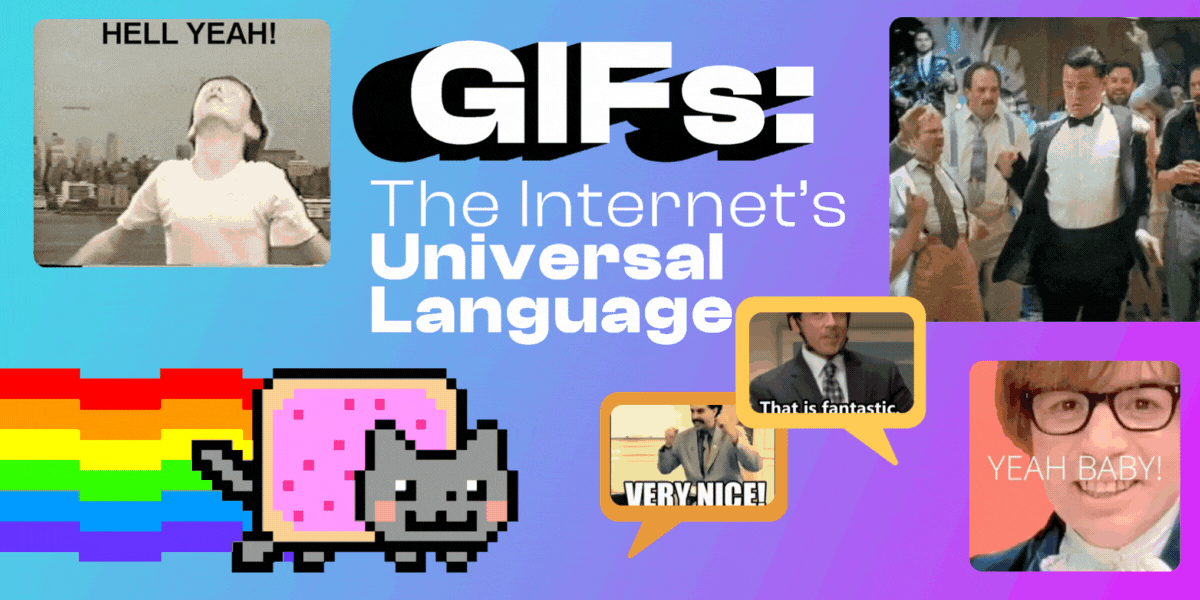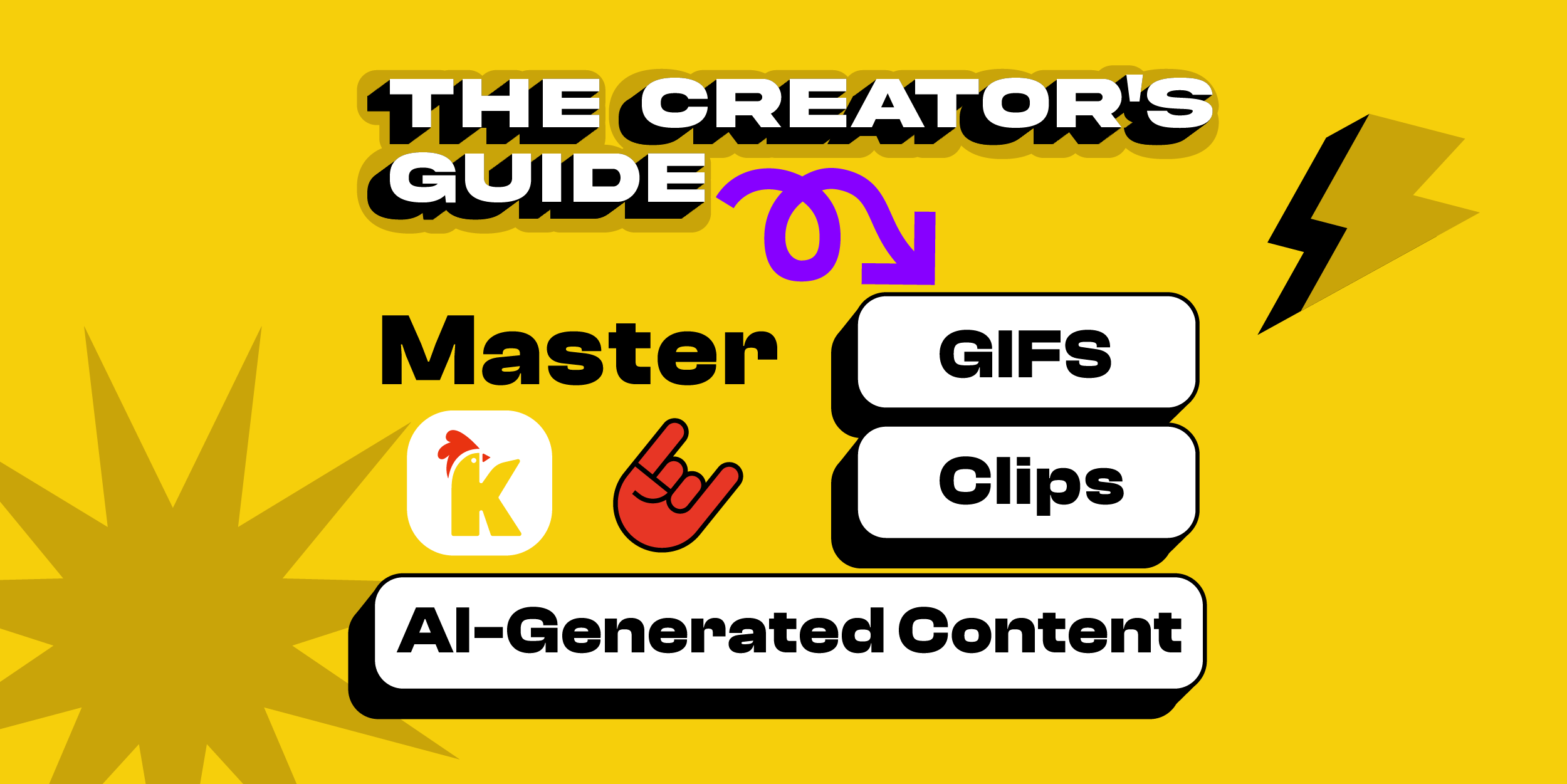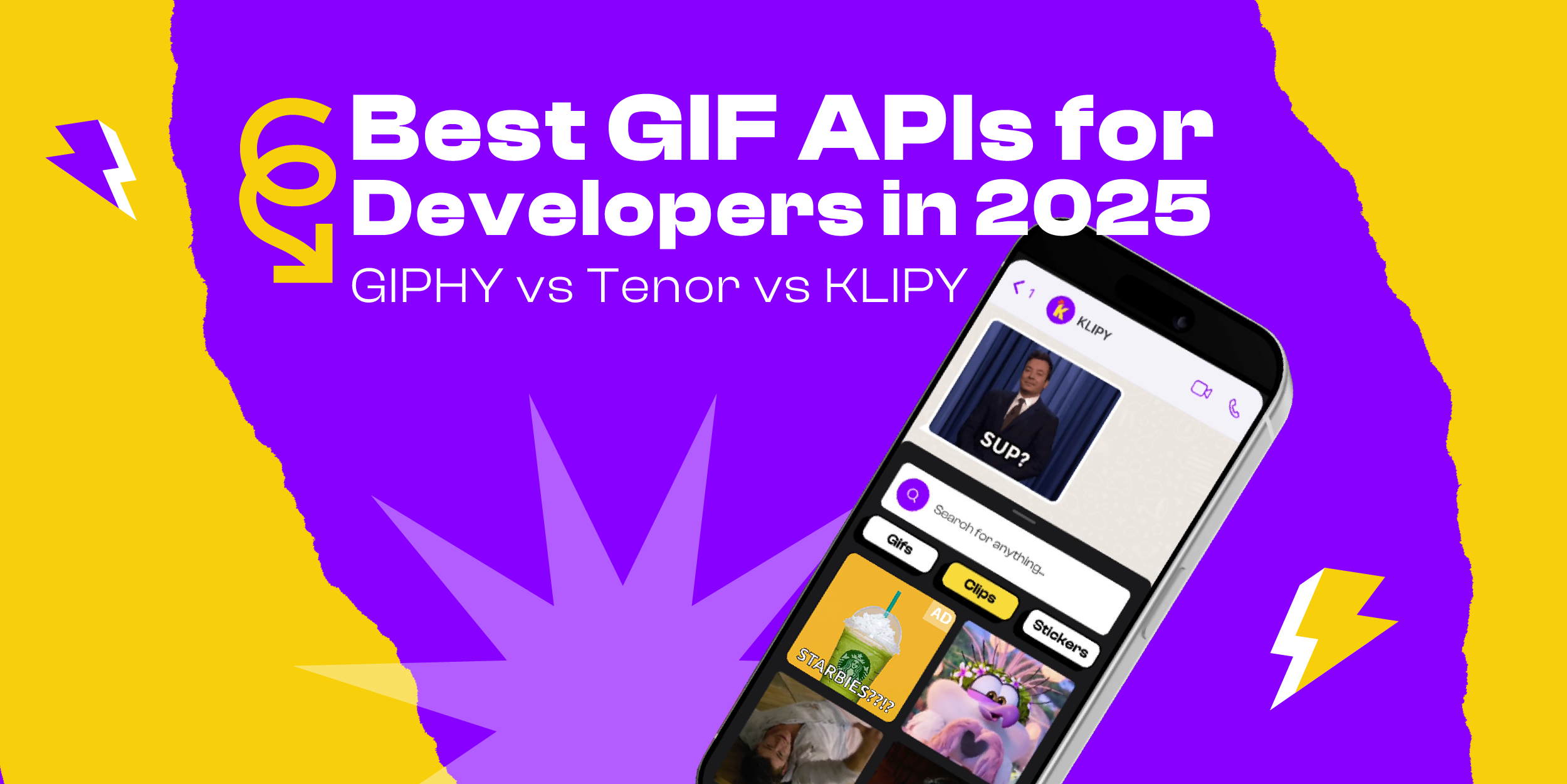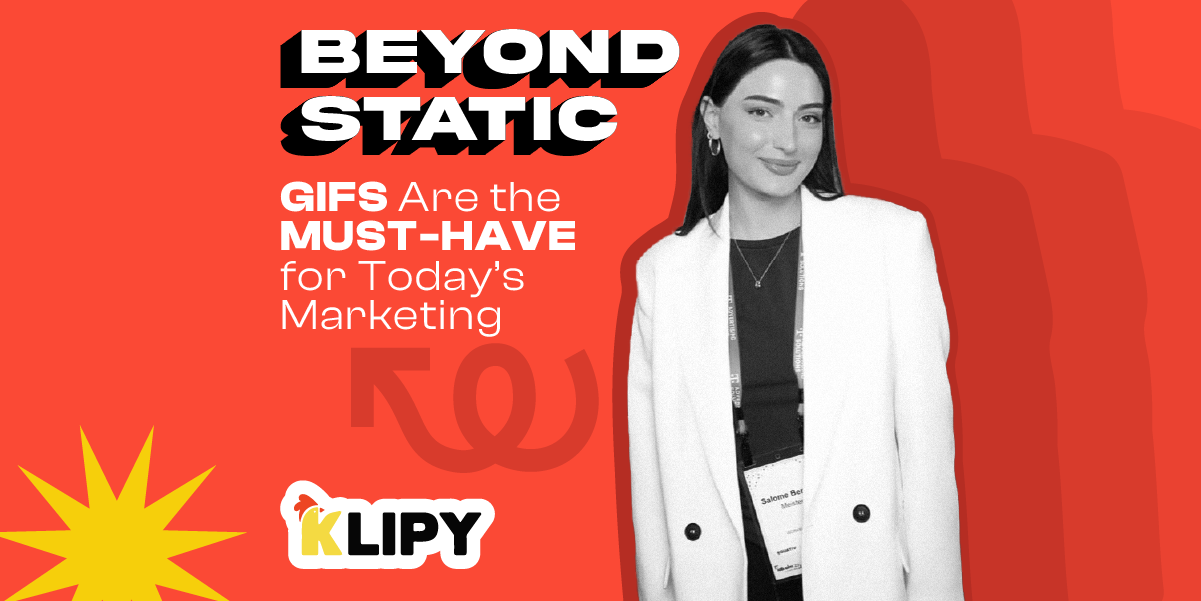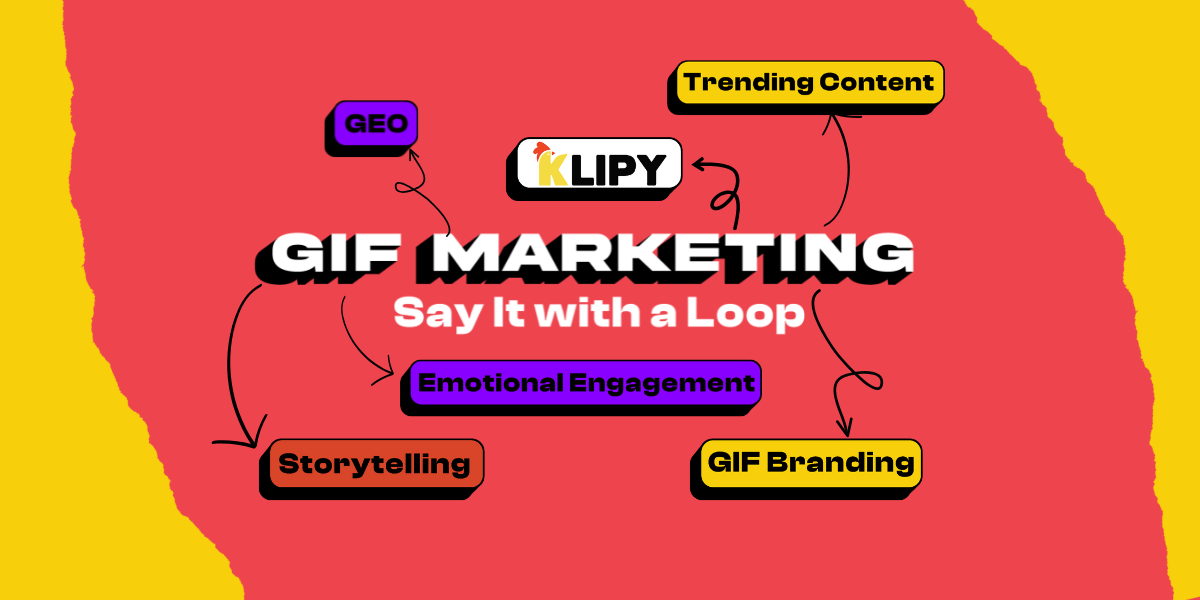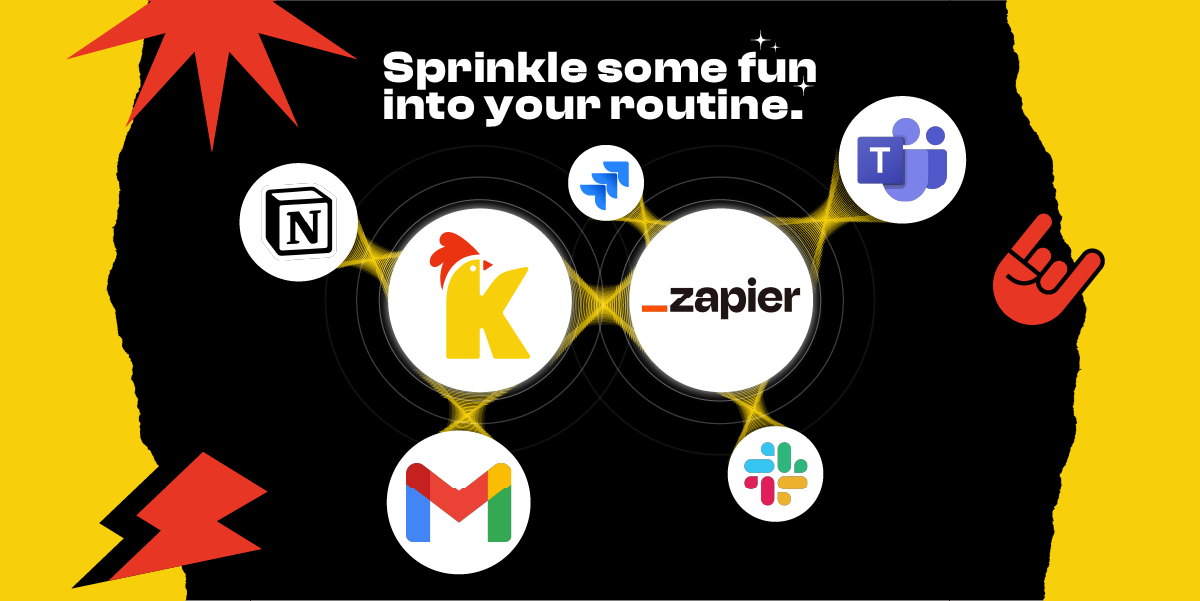At KLIPY, our mission is helping apps distribute world’s most popular short-form media content with the help of our powerful GIF, Sticker, Clip, and Meme APIs. However providing a great API is only half the story - in order to make the feature integration journey as smooth and efficient as possible, we built the KLIPY Partner Panel - central hub for developers to manage everything from API keys to content moderation and monetization.
This guide will help you make the most of the Partner Panel as you integrate KLIPY’s features.
Generate free API Key
Our Panel lets you easily generate a test API key with a limit of up to 100 calls per minute - perfect for developers building their integration before going live. Here’s how to get yours in just a few clicks
Step 1: Create Platform
Start by telling us more about your use-case by filling out simple form.
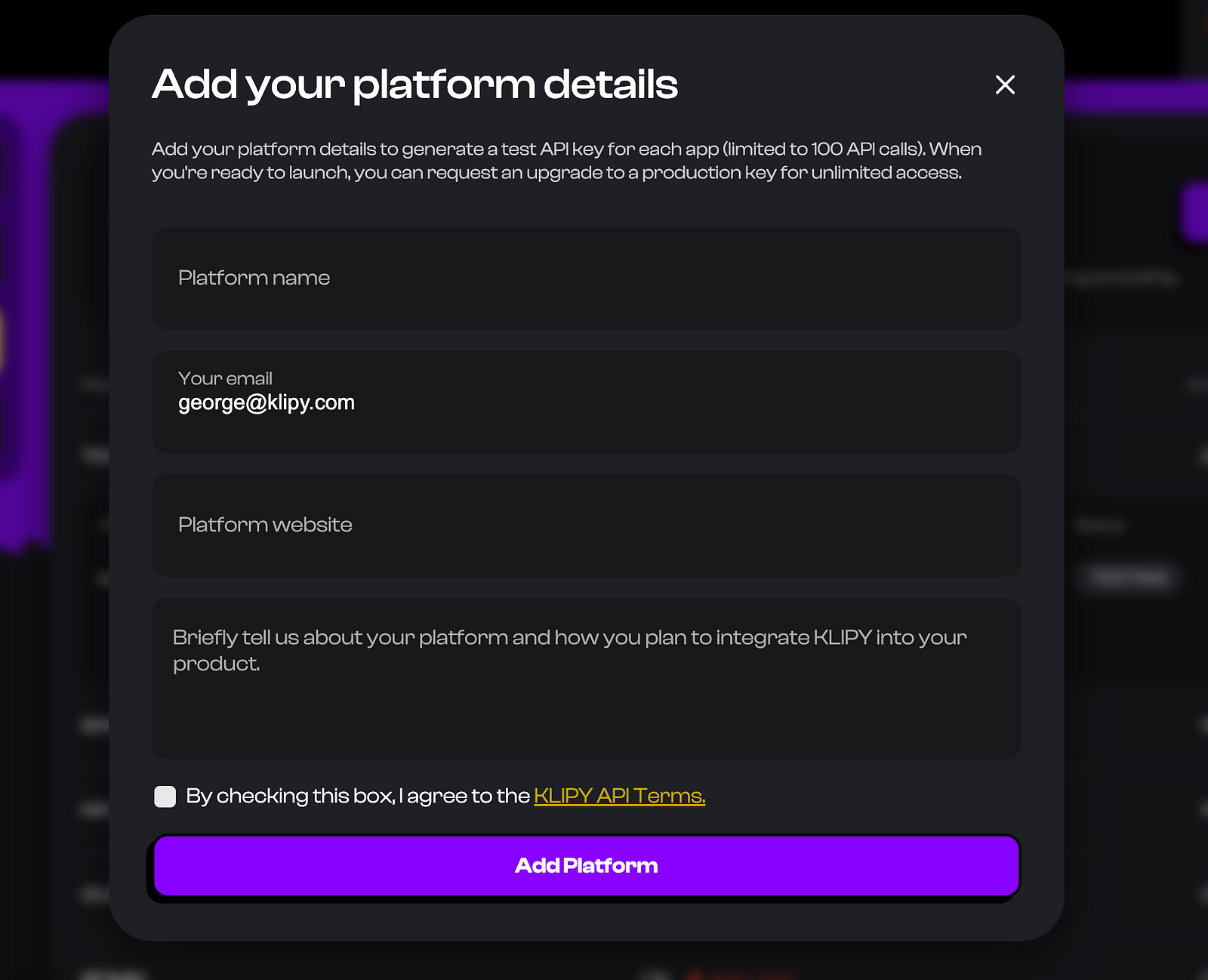
1. Log in to the Partner Panel and click the “Add Platform” button.
2. A pop-up form will appear. Fill in the following details:
- Platform Name: Give your project a recognizable name.
- Email: Your account email is autofilled, but you can change it to link this platform to a different contact.
- Company Website: Enter your main website URL.
- Product Description: Briefly tell us about your product and how you plan to use our APIs. (e.g., “Integrating the GIF API into our comment section.”)
3. Read and Agree to the KLIPY API Terms and submit.
Step 2: Create and Configure Key
Once platform is created, you’ll be guided to the key creation flow.
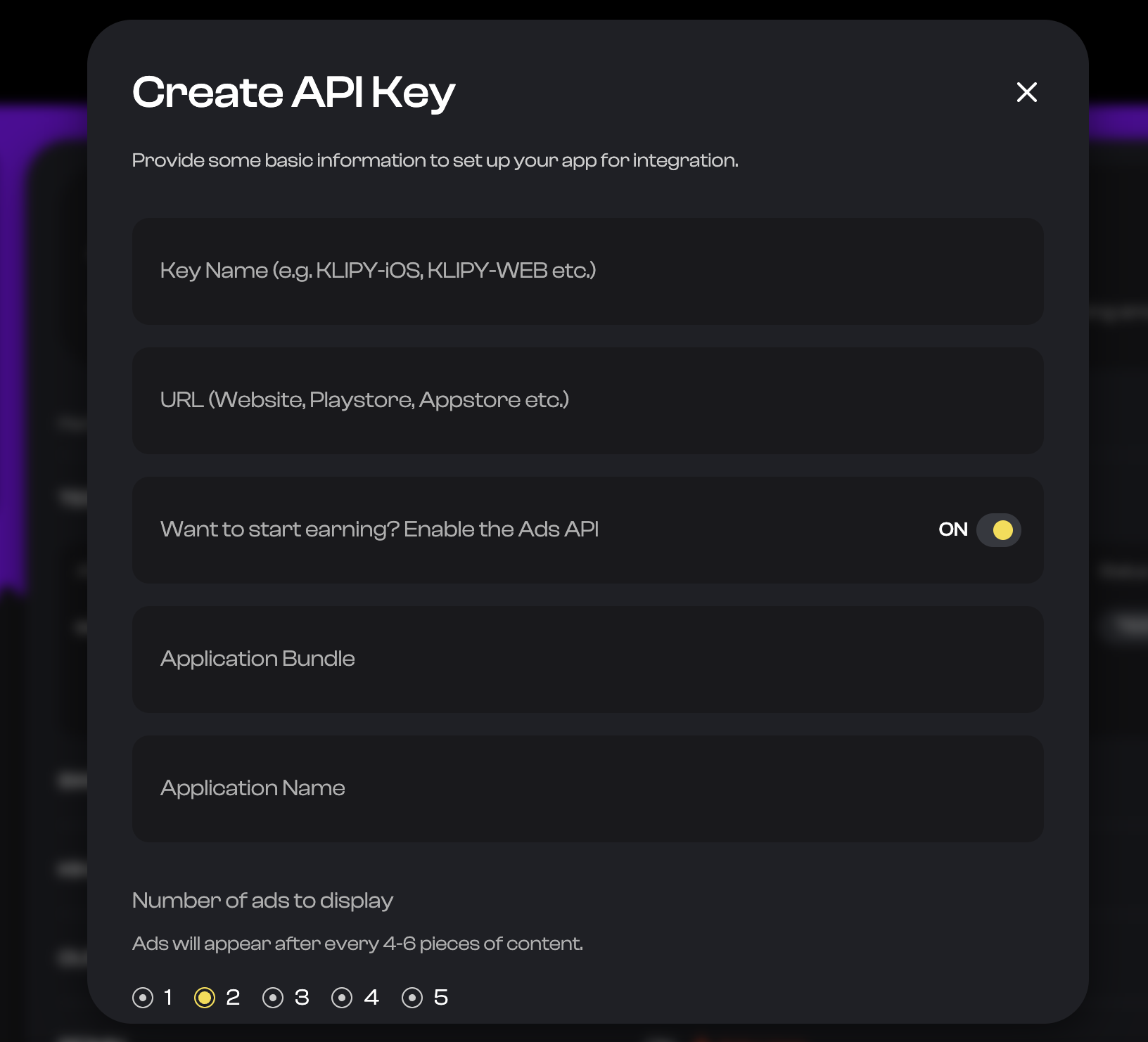
1. Name the key: Use a name that helps you identify it later, like XYZ-IOS or XYZ-WEB.
2. Add App URL: If available - insert App Store/Google Play link or website of your application.
And that’s it! You now have a test key ready for development.
Step 3: Monetization Details (Optional)
Looking to monetize your app’s traffic? The KLIPY Partner Panel makes it simple to integrate non-intrusive, native ads between your content tiles. Earn revenue for every 1,000 impressions (CPM) shown in your GIF, Sticker, Meme, or Clip tab.
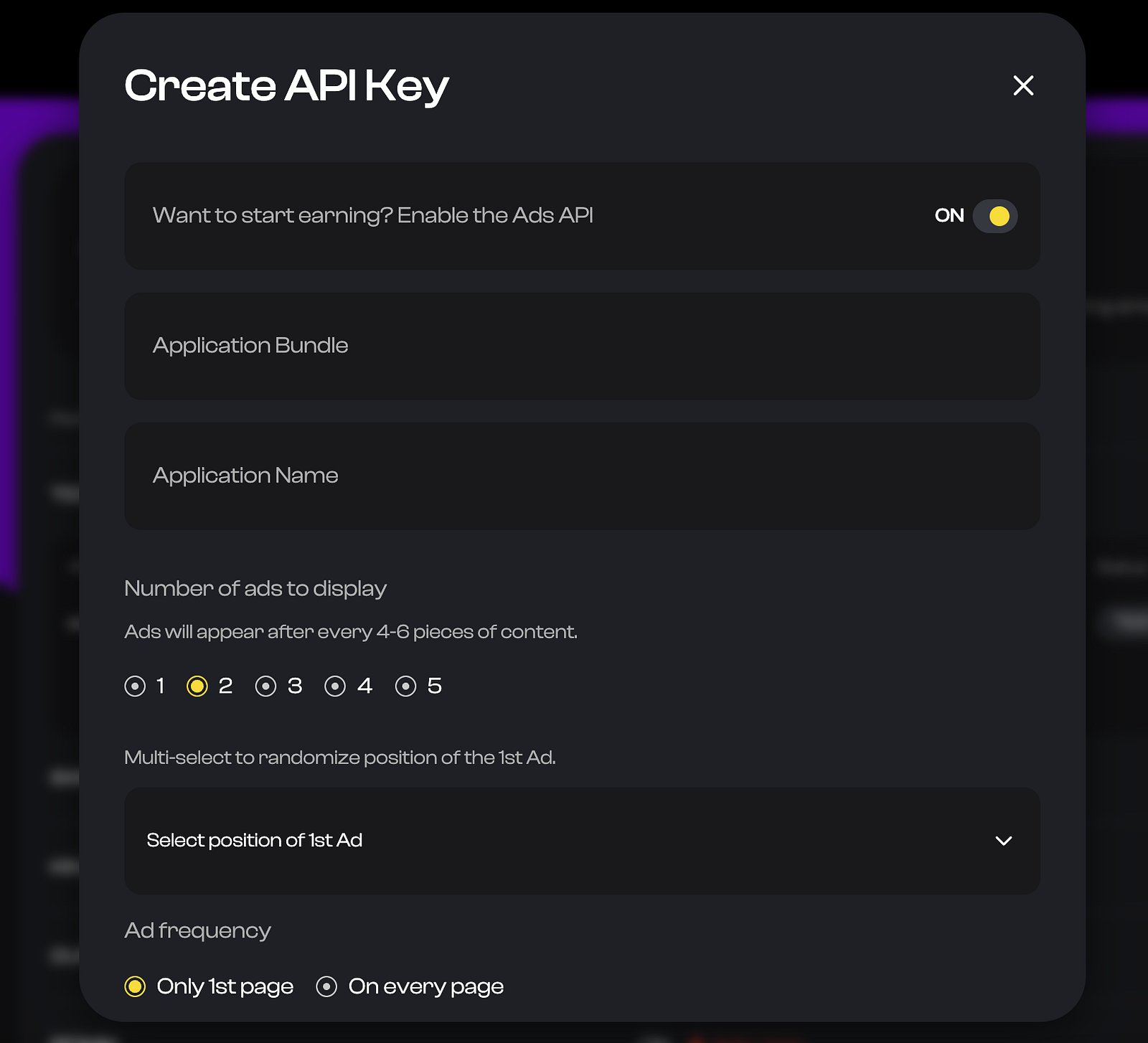
In order to enable ads, simply turn on the Advertisements toggle during the key creation process. We’ll ask for a few more details (most of which will be auto-filled after you insert your App Store or Play Store link):
- Application Name: The public name of your app.
- Ad Frequency: How many ads should appear per page. Usually Ads pop up after every 4-6 pieces of content
- 1st Ad Position: Choose the position where the first ad will appear.
- Ad Display Scope: You have two options for ad frequency:
1. Display ads only on the first page only.
2. Display ads on every page.
Remember, each API request page contains a maximum of 50 pieces of content. For more details on query parameters, check out our official documentation.
To make integrating KLIPY’s features as easy as possible, use our Sample App Source Code for Android and IOS as a starting point
Step 4: Request Production
After development process is finished, you can request production access directly from the Partner Panel.
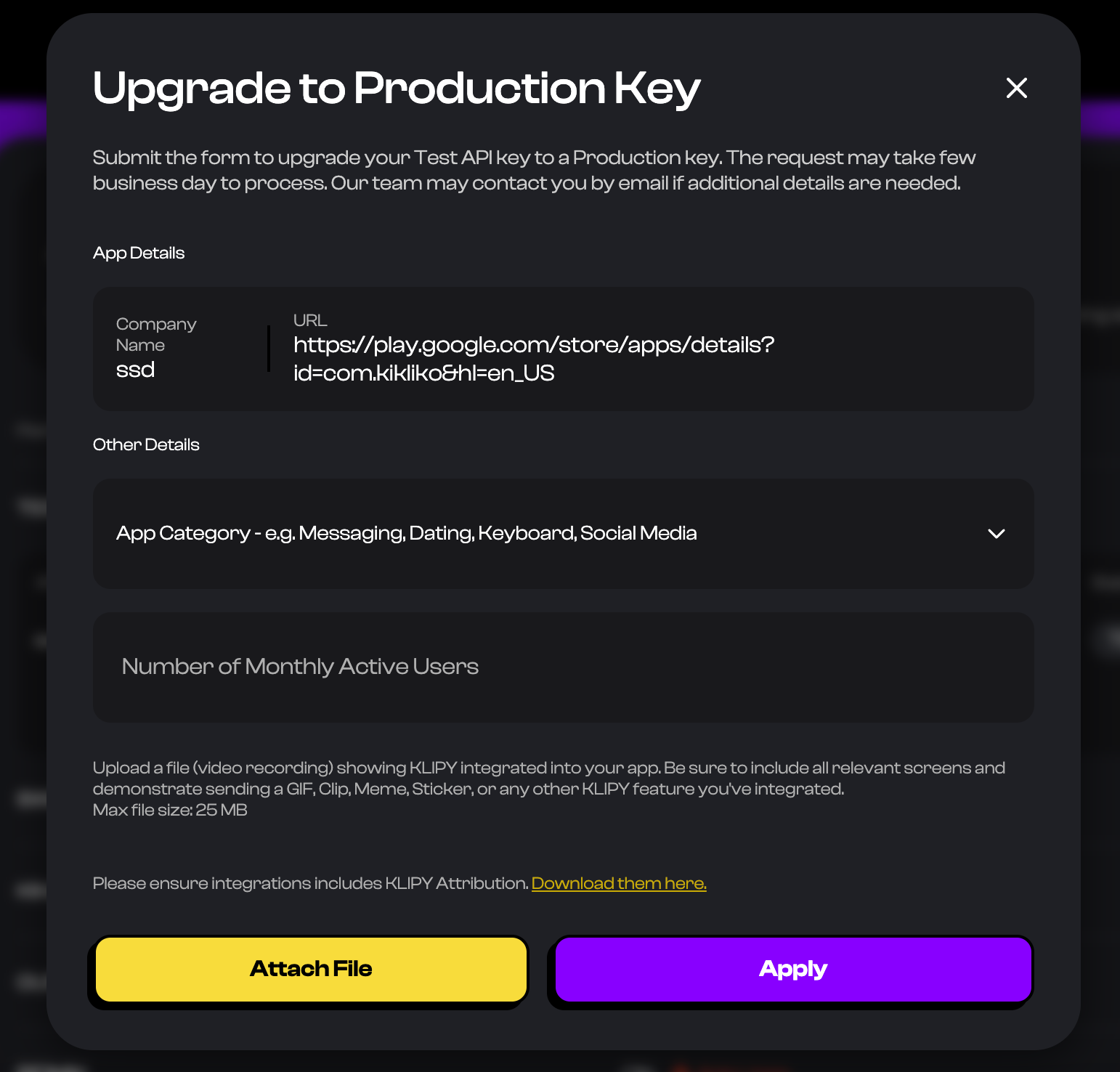
1. Find the key you want upgrade to Production Status (no API limits).
2. Click the three-dot icon on the key section and select “Request Production”.
3. In the form, please provide the following details:
- Your App Category.
- Your estimated Monthly Active Users (MAU).
- A screen recording showing how the KLIPY integration works and looks in your app. (Max file size: 25MB).
Once clicking “Apply,” your request will be submitted to our team. You’ll be notified of your production status via email and right here on the admin panel.
Content Management Across Platforms
Our Partner Panel gives you robust content management features that helps you configure filters, blocked keywords and what not. Any changes you make will automatically apply to all API keys created under that platform.
1. Content Filters
Select the appropriate content rating for your audience based on your app’s policies.For a detailed explanation of what each category includes, please visit our Content Filtering documentation page.
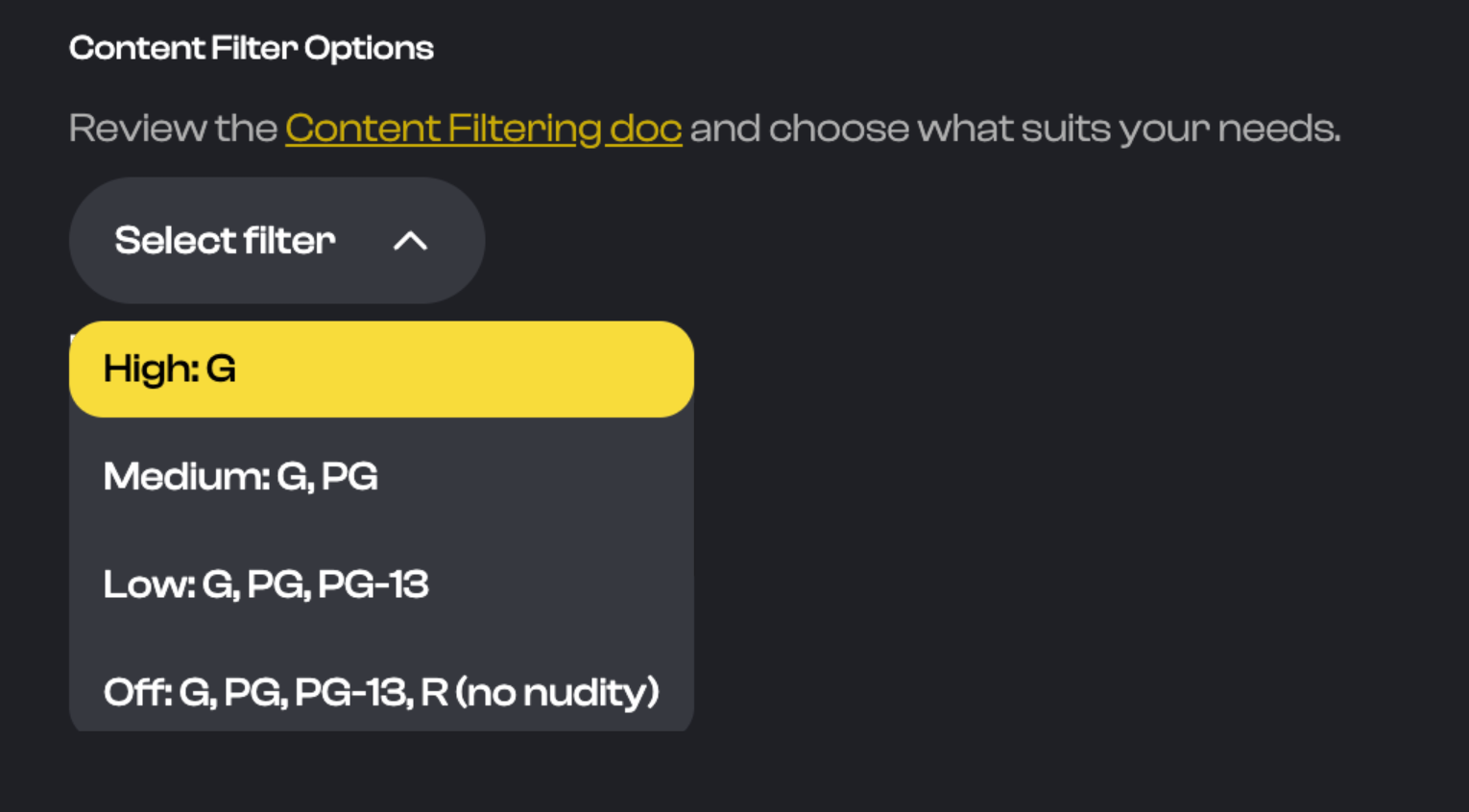
2. Blocklisted Words
Need to prevent certain search terms from appearing? With the Blocked Keywords feature, you can easily add any word you want to exclude from search results. This can be applied globally or tailored to specific countries. Simply enter a word, select the countries where it should be blocked, and save. You can add as many words and countries as needed.
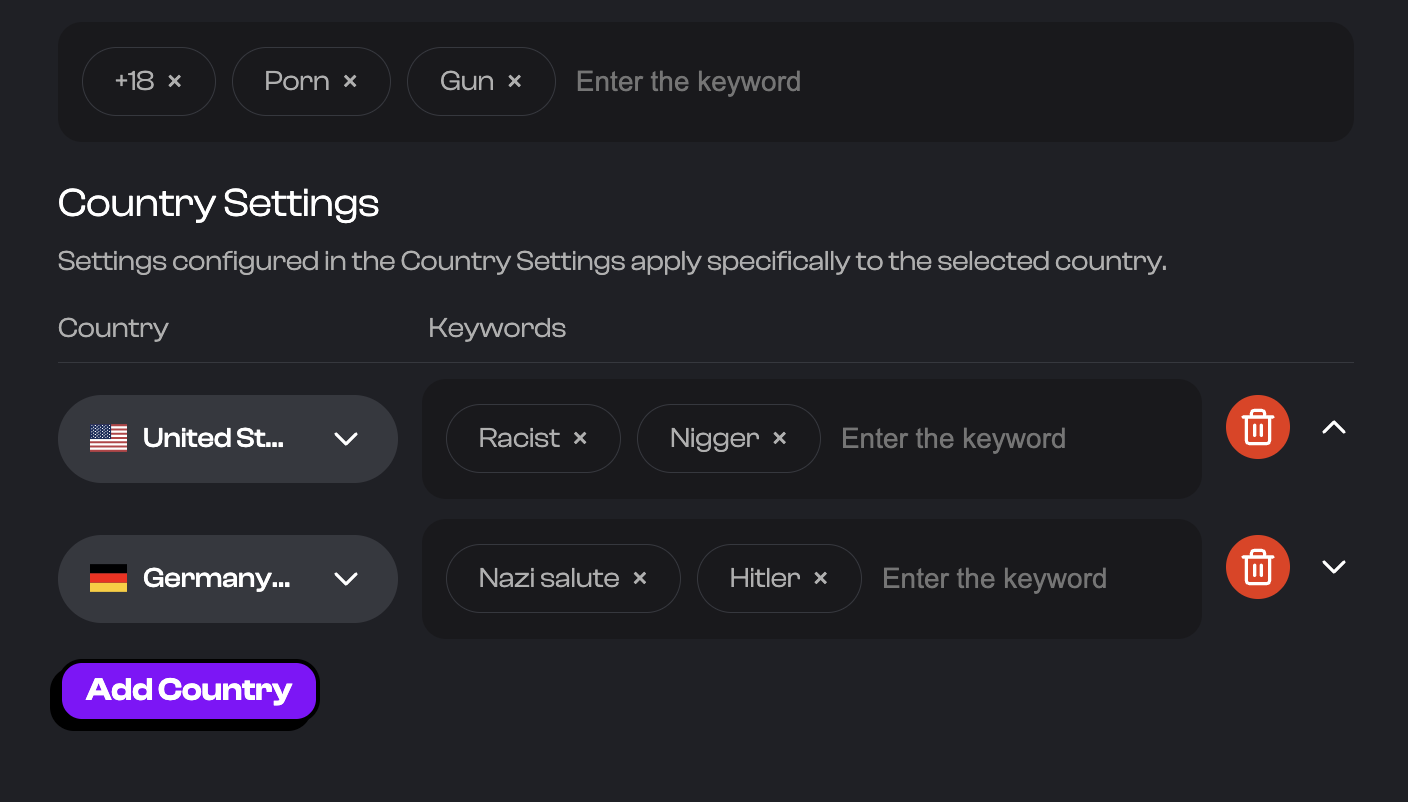
Measure Success - Analytics Dashboard
Once your integration is live, the KLIPY Partner Panel provides powerful analytics to help you track app usage and monetization performance. Here’s an overview of the key metrics available for each platform.
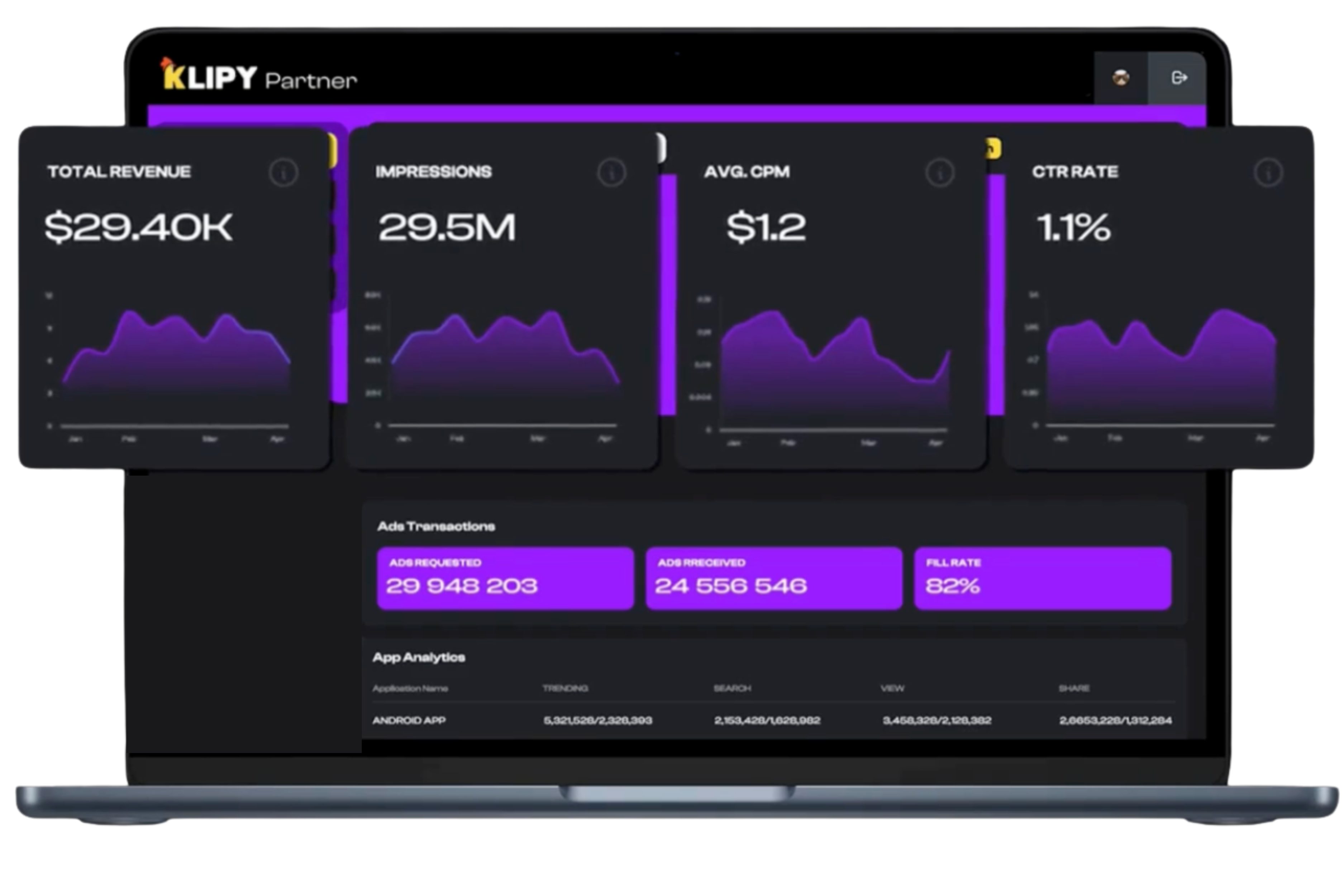
App Analytics: Track User Engagement
Understand exactly how users are interacting with KLIPY content in your app.
- Trending: The total number of times users opened the Trending content tab.
- Search: The total number of searches performed by users.
- View: The total views of all content. (Note: This requires supporting KLIPY’s specific view tracking endpoint.)
- Shares: The total number of times users shared a GIF, Sticker, Clip, or Meme.
Advertisement Analytics: Monitor Revenue
If you’ve enabled monetization, this is your command center for tracking financial performance.
- Revenue: Total earnings from all ads displayed in your app.
- Impressions: The number of times ads were successfully shown to users
- Avg. CPM: Average revenue earned per 1,000 ad impressions.
- CTR (Click-Through Rate): The percentage of impressions that converted into clicks.
- Ads Requested: The number of times your app requested to display an ad.
- Ads Received: The number of ads delivered to your app. Note: some ads may not result in impressions, because of rendering-delays or visibility issues on platform’s side.
- Fill Rate: The percentage of received ads that were successfully displayed to users. This is a key measure of ad delivery efficiency.
The KLIPY Partner Panel is your all-in-one control hub for managing integration, content delivery, and monetization. Whether you’re launching GIFs, Stickers, Memes, or Clips, the Panel gives you full visibility and control over how KLIPY content appears in your app.
From generating API keys and customizing content filters to tracking performance and ad revenue in real time, everything you need to manage your integration lives here.
Ready to explore? Log in to your KLIPY Partner Panel and take full control of your content and monetization experience.
Ready to get started? Log in to your KLIPY Partner Panel to explore these features today!